Copy Inventory Organization
Copy Inventory Organization in Oracle Apps is used to create a new inventory organization from exiting model organization. You can create multiple Inventory organizations with very little effort which is otherwise very tedious process during implementation.
You can optionally copy Organization Definition, Shipping network, Item and its attributes, Department, Resources, Routings, BOM.
Please note Subinventories, Locators, WIP Parameters, WIP accounting classes, Planning Parameters, and Shipping Parameters data from your model organization are always copied.
Copy Inventory Organization works only within same operating unit and new org created under same Business group, Operating unit, Legal entity and Ledger as that of model organization.
Pre-requisites
1) Please define at least one inventory organization and all its steps. Please note you cannot use master organization as Model organization.
2) It is recommended to complete BOM setups if you want to copy that also
3) Location for new inventory organization. We will use "Test Location" in our demonstration.
Steps
1) Maintain Interface
2) Launch Organization Copy Program
Step 1) Maintain Interface step is used to put the data in Copy Inventory Organization interface tables.
Navigate to Inventory>Setup>Organization>Organization Copy>Maintain Interface
# Group Code: This is used to identify new org code and is one of the mandatory parameter Copy Organization Program. You can define multiple records under this Group Code.
# Organization Name: Please enter a name for new organization which will be created after running Copy Organization Program
# Organization Code: This is used to identify new org
# Location Name: Location for the new org. As mentioned before, we will use "Test Location" in our demonstration.
Now click on Populate Interface Table. A Confirmation Message will be displayed.
After Clicking ok, you can enter another inventory org which you want to create and use this form as many times as you want. You can also use this form to find previous records entered e.g,
The Status field here shows the status after running the program (Whether it is successful or failed). Blank mean the records are yet to be processed.
Step 2) Launch Organization Copy Program
Next step is to populate base tables by running Launch Organization Copy Program.
#Take model Organization as M1
#Group Code: use "Copy Test"
#Assign to Exiting Organization: If yes, then new org will be assigned to same hierarchy as model org.
#Copy Shipping Networks: If yes the model org shipping network setup copied to new org.
#Copy Item: If yes, all item assigned to model org copied to new org
# Validate Item: Used to check inconsistencies before copied to new org.
# Copy BOM: BOM and its parameters will get copied to new org
# Copy Routings: If defined in model org, all departments, Resources and Routings will be copied to new org
# Purge: If yes then group code will be purged after running this program.
Click OK and Submit
You can optionally copy Organization Definition, Shipping network, Item and its attributes, Department, Resources, Routings, BOM.
Please note Subinventories, Locators, WIP Parameters, WIP accounting classes, Planning Parameters, and Shipping Parameters data from your model organization are always copied.
Copy Inventory Organization works only within same operating unit and new org created under same Business group, Operating unit, Legal entity and Ledger as that of model organization.
Pre-requisites
1) Please define at least one inventory organization and all its steps. Please note you cannot use master organization as Model organization.
2) It is recommended to complete BOM setups if you want to copy that also
3) Location for new inventory organization. We will use "Test Location" in our demonstration.
Steps
1) Maintain Interface
2) Launch Organization Copy Program
Step 1) Maintain Interface step is used to put the data in Copy Inventory Organization interface tables.
Navigate to Inventory>Setup>Organization>Organization Copy>Maintain Interface
# Group Code: This is used to identify new org code and is one of the mandatory parameter Copy Organization Program. You can define multiple records under this Group Code.
# Organization Name: Please enter a name for new organization which will be created after running Copy Organization Program
# Organization Code: This is used to identify new org
# Location Name: Location for the new org. As mentioned before, we will use "Test Location" in our demonstration.
Now click on Populate Interface Table. A Confirmation Message will be displayed.
After Clicking ok, you can enter another inventory org which you want to create and use this form as many times as you want. You can also use this form to find previous records entered e.g,
The Status field here shows the status after running the program (Whether it is successful or failed). Blank mean the records are yet to be processed.
Step 2) Launch Organization Copy Program
Next step is to populate base tables by running Launch Organization Copy Program.
#Take model Organization as M1
#Group Code: use "Copy Test"
#Assign to Exiting Organization: If yes, then new org will be assigned to same hierarchy as model org.
#Copy Shipping Networks: If yes the model org shipping network setup copied to new org.
#Copy Item: If yes, all item assigned to model org copied to new org
# Validate Item: Used to check inconsistencies before copied to new org.
# Copy BOM: BOM and its parameters will get copied to new org
# Copy Routings: If defined in model org, all departments, Resources and Routings will be copied to new org
# Purge: If yes then group code will be purged after running this program.
Click OK and Submit



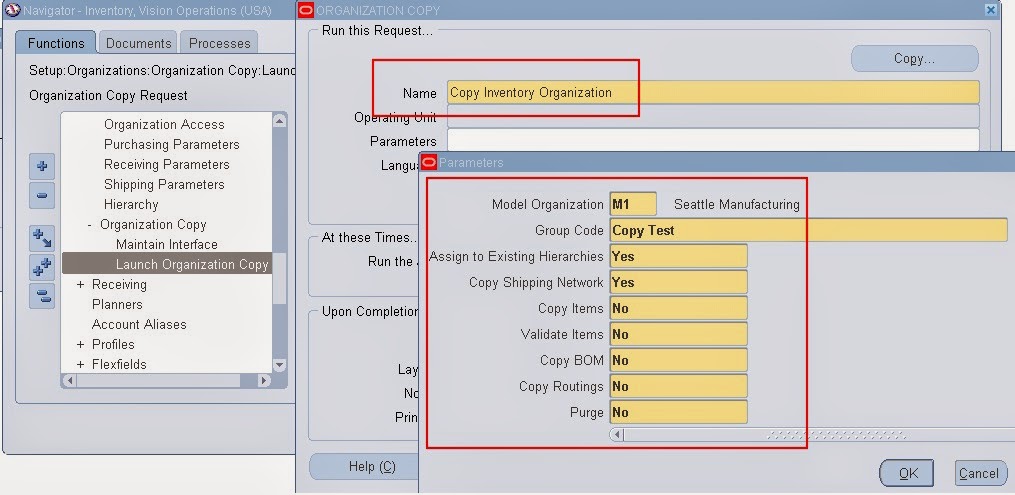
Comments
Post a Comment